When the workspace freezes click the Restart Instance button on the toolbar to soft-reboot your current container.

After clicking restart a list of available container images will pop up. Choose the one that fits your task.

Type Confirm (case-sensitive) in the confirmation box and click Confirm to proceed.

The old container will be destroyed and a fresh one allocated within minutes. Your session URL stays the same.

If restarting does not solve the problem start a live chat describe the situation and ask for a machine change. We will verify and move your workspace to a new host as soon as possible.
Thank you for choosing CloudDock. We wish you smooth and enjoyable browsing in the cloud!