What you’ll do
- Launch Training Center → choose LoRA · Portrait preset (SD 1.5 or SDXL).
- Select your dataset (clean folder per subject) and optional auto-caption.
- Pick the base checkpoint (family must match your generation plan).
- Review VRAM & disk in Launcher → System, then start training.
- When finished, refresh A1111 LoRA list and generate with
<lora:NAME:0.7>.
Before you start
- Dataset ready: one subject/style per subfolder, filenames normalized (see Dataset & Captioning Guide).
- Optional auto-caption: requires A1111 running. Start A1111 → run auto-caption → stop A1111 to free VRAM.
- System check: open Launcher → System for VRAM/disk headroom before training.


1) Select dataset & captions
Choose your dataset root. The app can suggest an auto path-fix if folders moved.
- Portrait LoRAs do best with consistent head/upper-body crops and stable backgrounds.
- Normalize the long side to ~512–768 px for a safe start.
- Auto-caption is optional; keep manual captions concise and consistent if you provide them.


2) Choose base family & checkpoint
Select SD 1.5 or SDXL and the base checkpoint to train against. Your LoRA will be used with the same family in A1111 for best results.
Note: ControlNet models and Checkpoint are different models. Do not use ControlNet models for LoRA training.

3) Key settings (portrait defaults)
- Resolution: long side ~640–768 px to start; keep aspect sensible.
- Steps/Epochs: use the preset’s moderate defaults; you can Resume later.
- Batch/Grad Accum: small batch + a bit of accumulation = VRAM friendly.
- Optimizer/Precision: presets ship stable FP16 combos.
- Advanced (optional): rank/dim etc. are pre-tuned; change only if you know the trade-offs.


4) Start training & monitor
- Click Start. You’ll see logs and an ETA.
- Use Pause/Resume to free the GPU temporarily.
- If interrupted, Resume from the last good step.

5) Use your LoRA in A1111
When finished, the LoRA is registered for A1111. Open A1111 and hit the refresh button next to the LoRA list, or reload UI.
- Insert token: click from the LoRA panel or type
<lora:YOUR_LORA_NAME:0.7>. - Weight: try 0.6–0.8 to start. Too high may cause artifacts.
- Checkpoint: make sure the active checkpoint matches the LoRA family.
A1111 Default LoRA model path:
/home/clouddock/stable-diffusion-webui/models/Lora/Note: When you select a LoRa model in A1111, please ensure that the checkpoint in the upper left corner of the page is the same as the model/checkpoint you used to train this LoRa model; otherwise, you will not see your LoRa file in the list below.


Starter prompt recipes (portrait)
Clean portrait
<lora:YOUR_LORA_NAME:0.7>, anime girl, studio portrait, soft lighting, high detail, 3/4 view, upper bodyNegative:
blurry, low resolution, extra fingers, extra limbs, distorted face, worst qualityOutdoor vibe
<lora:YOUR_LORA_NAME:0.7>, anime girl, golden hour, shallow depth of field, city street bokeh, natural poseTroubleshooting
LoRA doesn’t show in A1111
- Press the refresh icon in the LoRA list or “Reload UI”.
- Confirm you trained against the intended family (1.5 vs XL) and you’re using that family in A1111.
Looks nothing like the subject
- Lower LoRA weight (e.g., 0.7 → 0.55) and simplify the prompt.
- Check dataset consistency; remove off-style or blurry images.
- Resume training for a few more steps if it’s undertrained.
VRAM OOM
- Reduce resolution first; keep batch modest.
- Close A1111 during the training run (only keep it on for auto-caption).
Click Start page frozen?
- System needs about 5 minutes to prepare data after it starts, which is normal. Please wait patiently.
What’s next?
- DreamBooth Training — Step-by-Step (Full-Body/Mascot) →
- Tuning & Troubleshooting for Training Center →
- Using Your Custom Model in A1111 →